Adding Lines to Purchase Orders
Once a Purchase Order has been "Placed", you can no longer add Line Items or edit existing Line Items. If you have not yet created any Procurements for a "Placed" Purchase Order, then you can "Unplace" it using the "Unplace" button located in the top-right of your Purchase Order.



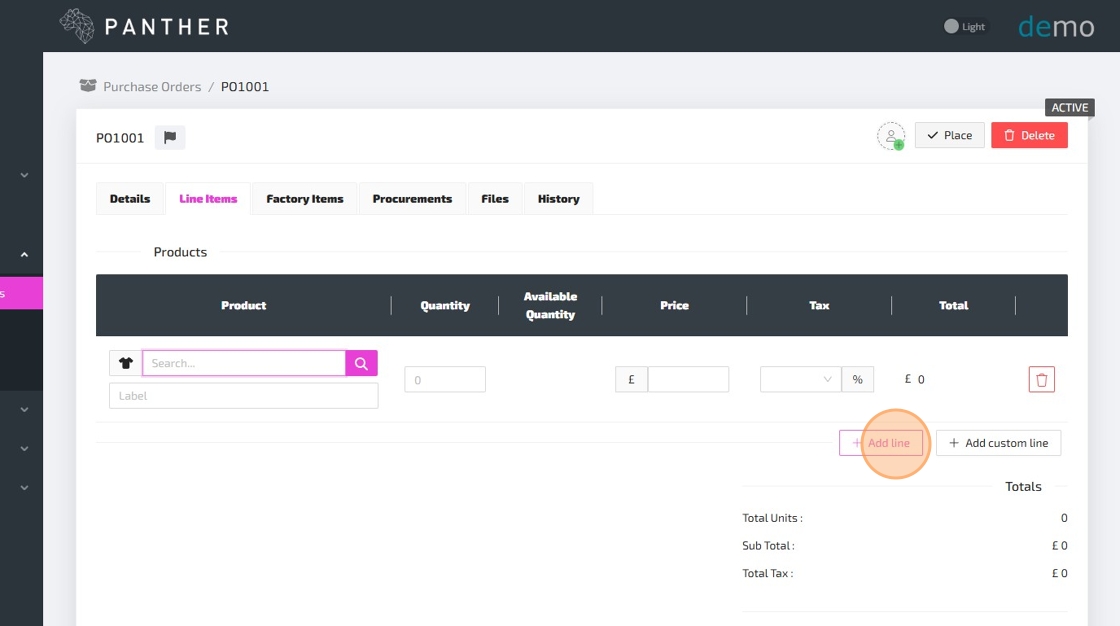

* Custom Lines are not linked to any of your Products. They allow you to enter a custom label for the Line, instead of selecting one of your Products/Variants. Among other uses, Custom Lines can be used for paid services and other cases where you will not be receiving a physical Product.

Here is a guide to help you understand each field, as you enter the Line Item details:
-
Product - This is the Product/Variant that you want to purchase. Type in the SKU or part of the name of your Product and then click the search button (or use your “Enter” key) to show matching Products/Variants. You can then select the correct Product/Variant by clicking on it. NOTE: Only Products/Variants which have been marked as "Purchasable" will be available to select here. If you cannot find the correct Product/Variant, then you may first need to edit the Product/Variant to mark it as "Purchasable".
-
After selecting your Product/Variant, you can type in a Label for this Line Item using the optional Label field. This Label will be displayed on Purchase Order documents.
-
For Custom Line Items, instead of selecting a Product/Variant, you must type in a custom label for this Line.
-
-
Quantity - The quantity of this Line that you would like to purchase.
-
Available Quantity - This column is read-only. It will display how many of the selected Product/Variant are currently available (at the Location selected on the "Details" tab of this Purchase Order). This information might be relevant when deciding on the quantity to purchase.
-
Price - The purchase price per unit. You can select a Price from your Price Lists, or you can enter the Price manually. NOTE: If there is a price for this Product/Variant for the Default Price List (selected on the "Details" tab of this Purchase Order), then the Price will be pre-filled automatically.
-
Tax - The Tax Rate for the purchase of this Line. This will be selected automatically (based on the Default Tax Rate selected on the "Details" tab of this Purchase Order), but you can still select a different Tax Rate manually. NOTE: You can create and configure Tax Rates via: Settings > Configuration > Tax Rates.
-
Total - This column is read-only and will be calculated automatically based on the Quantity, Price and Tax.
