Converting a Simple-Product to a Multi-Variant-Product
Converting a Simple-Product to a Multi-Variant-Product will reset all stock figures for the Product, including the Cost of Goods. If there is any stock associated with this Product, then we recommend creating a new Product instead of converting the existing Product. You can adjust stock levels accordingly and then disable the old Product.
1.Navigate to "Products"
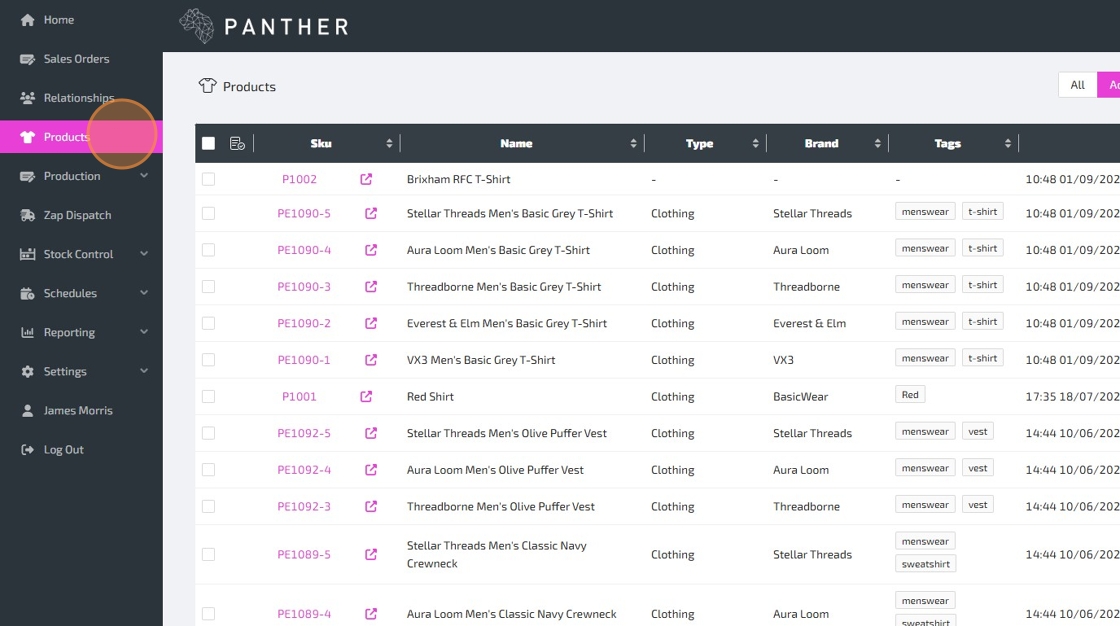
2.Find the Product that you want to convert, and then click on it to edit that Product
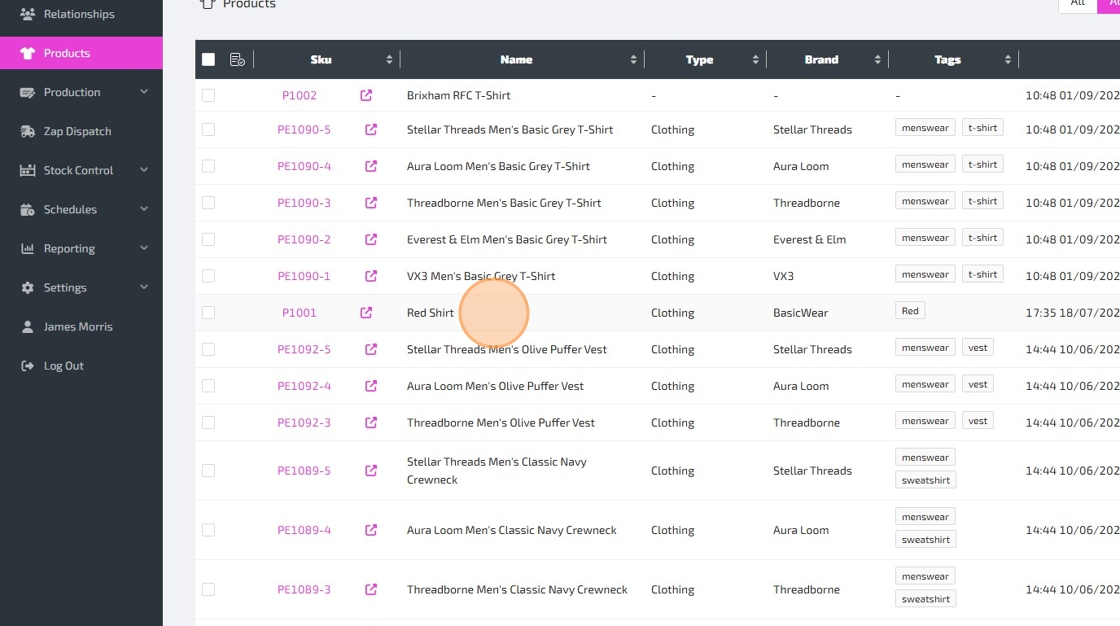
3.To enable Variants on your Product, toggle the "Has Multiple Variations?" switch
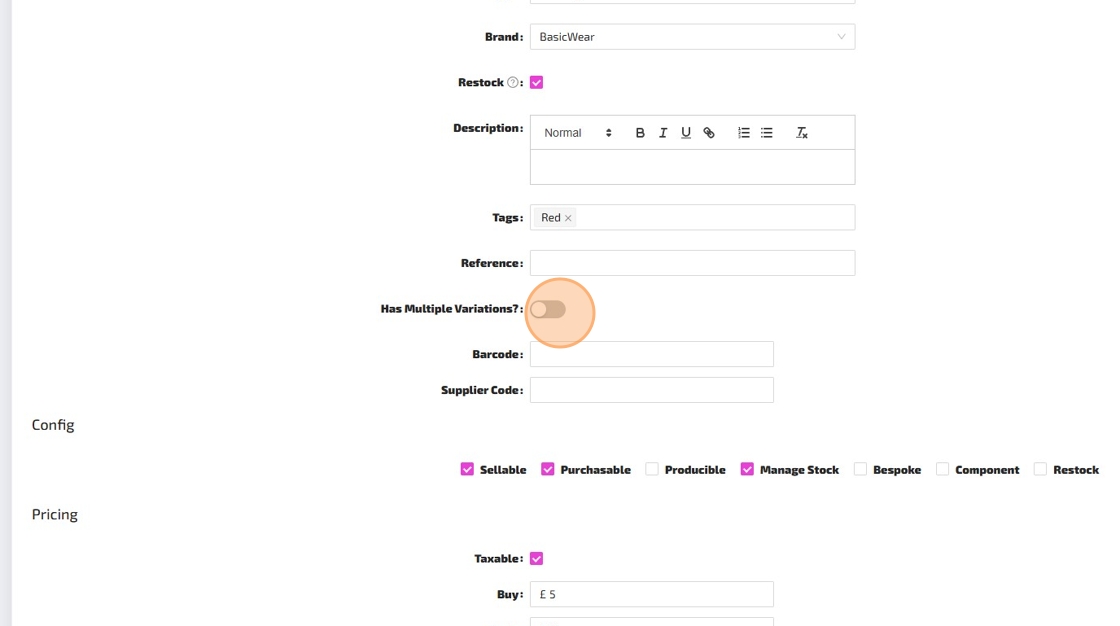
4.The "Variant Options" field is where you select a Variant Option for your Product, or to put it another way, the type of variation (e.g. "Size" or "Colour"). You can select an existing option, or create a new one.

You must add at least one Variant before you can update the Product. You can add additional Variants at any time after the Product has been updated. For help with adding variants at this stage, refer to the How to Create a New Product guide from Step 4 onwards.