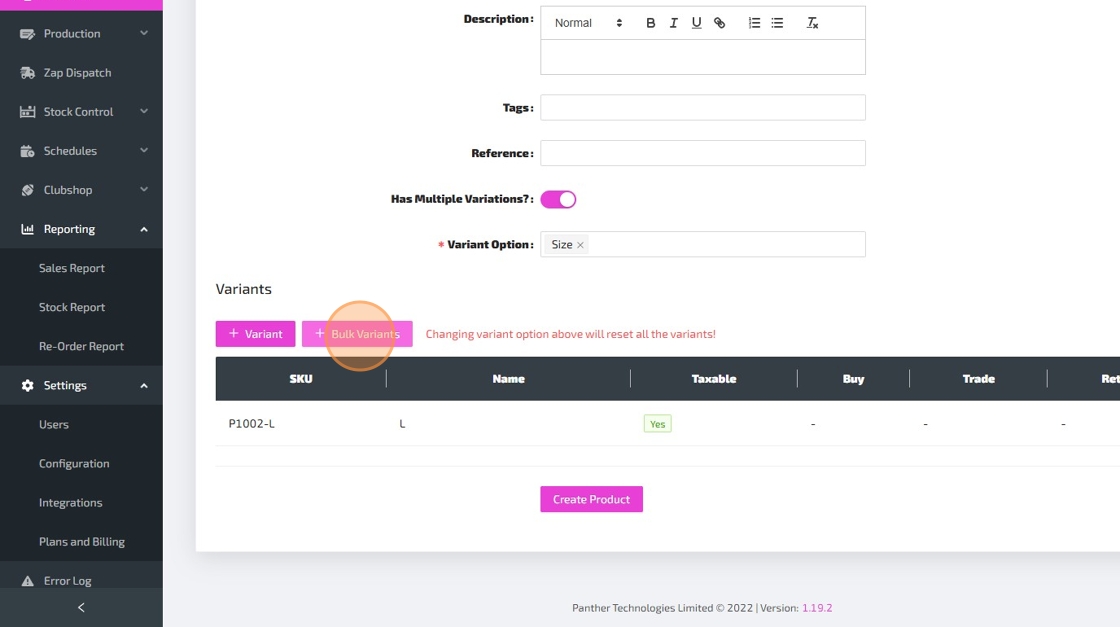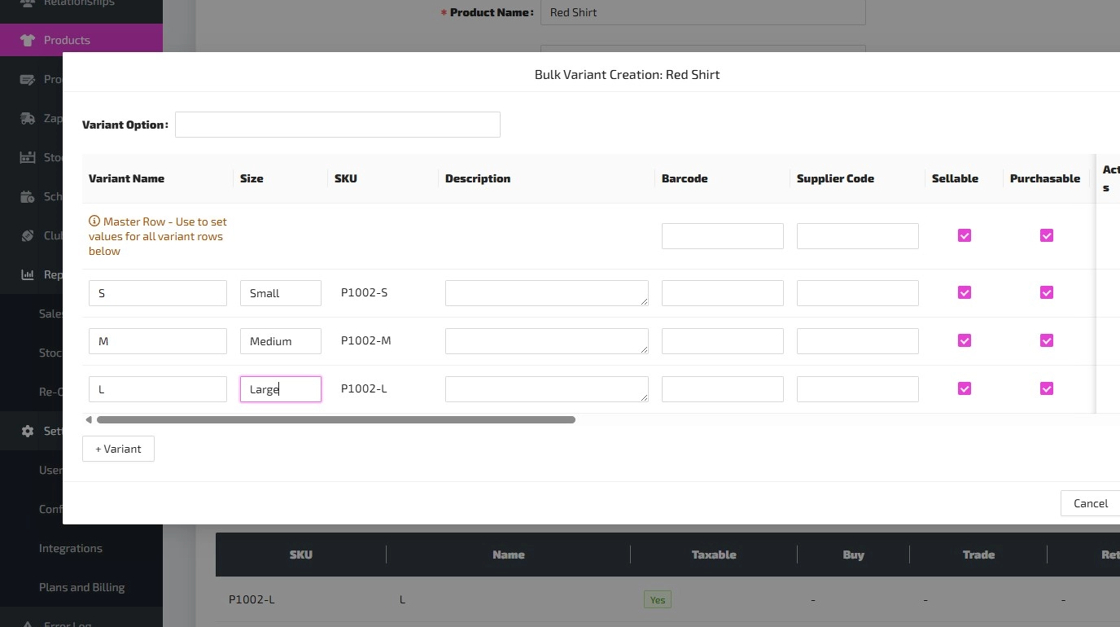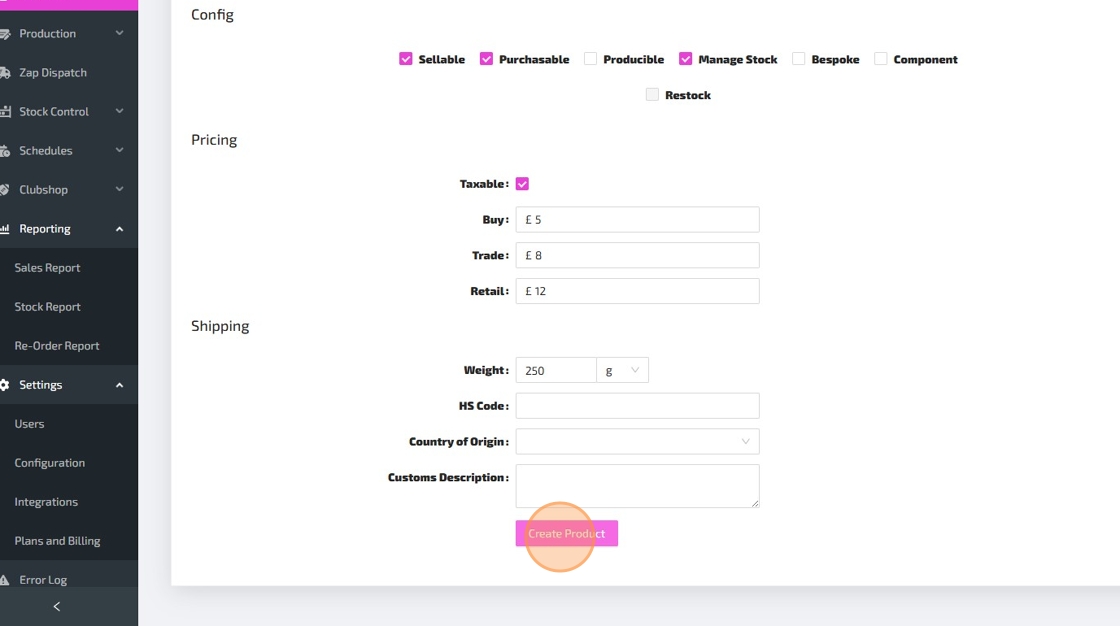Creating a New Product

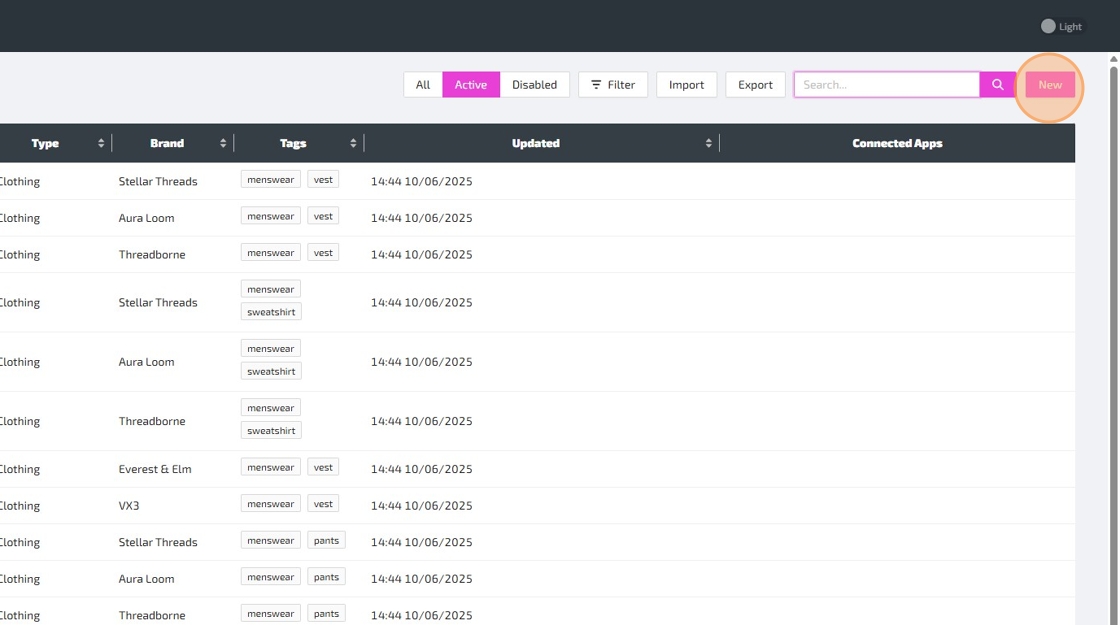
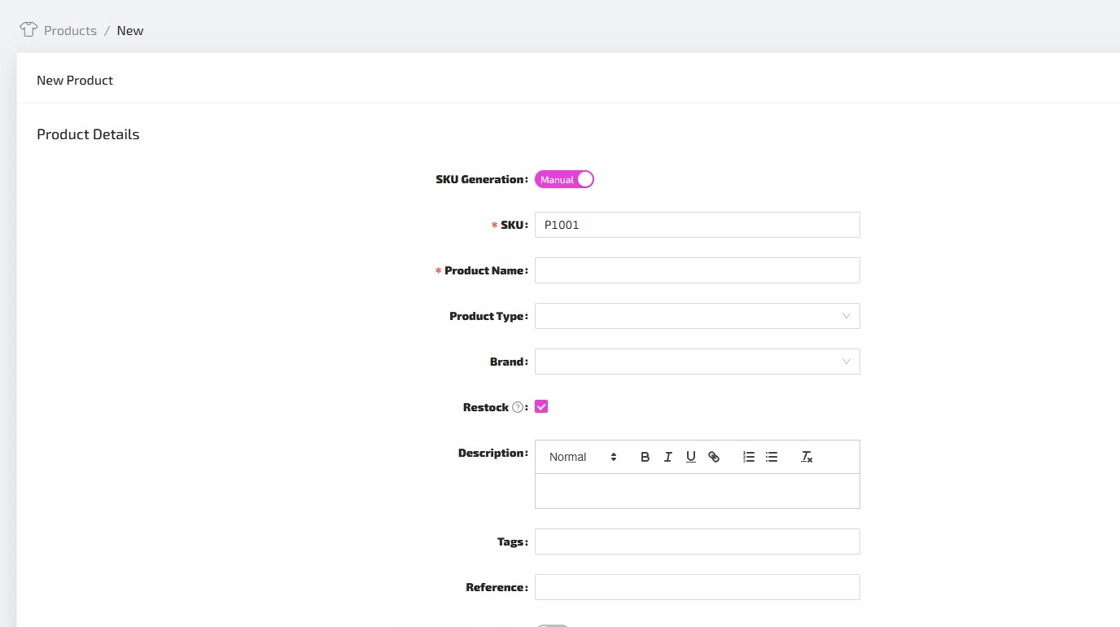
Here is a guide to help you understand each field, as you complete the Product form:
-
SKU Generation - This is set to "Automatic" by default, which means that a unique product SKU will be automatically generated for your new product. You can switch this to "Manual" if you would prefer to type in the SKU for your new product manually. NOTE: You can customise automatic SKU generation via Settings > Configuration > Custom IDs.
-
SKU - If SKU Generation is set to "Automatic", then this field will be pre-populated with an automatically generated SKU for your new product, and you won't be able to change this. If SKU Generation is set to "Manual", then you can type in a SKU for your new product manually. SKUs have to be unique, so you will see an error if you try to create a new product with a SKU which matches the SKU of an existing product or variant.
-
Product Name - This will be the name for your product.
-
Product Type - Giving your products a Product Type (e.g. "Shirt") can help with the categorisation and organisation of your products. You can select an existing Product Type, or create a new one. NOTE: You can use Product Type as a filter when trying to find specific products or within reporting.
-
Brand - Assigning a Brand to your products can be useful for internal referencing as well as helping to organise your products. You can select an existing Brand, or create a new one. NOTE: You can use Brand as a filter when trying to find specific products or within reporting.
-
Restock - If ticked, this product will appear within Reporting > Re-Order Report, which can help you to replenish stock before running out.
-
Description - This field allows you to enter a long description for your product, which could be used internally as well as across any connected sales channels (e.g. Shopify). The description can span multiple paragraphs and you can make use of the styling controls to customise how it looks.
-
Tags - Multiple tags can be applied to each product, which can further help with the categorisation and organisation of your products. NOTE: You can use Tags as a filter when trying to find specific products or within reporting.
-
Reference - This can be used as an internal reference for you and your team.
-
Has Multiple Variations? - When enabled, this will allow you to create multiple variations for your product (e.g. different sizes or colours). When enabled, the fields below will disappear, as these fields will now need to be entered against each variant of the product.
-
Variant Option - Only visible if Has Multiple Variants? has been enabled. This is where you select a Variant Option for your Product, or to put it another way, the type of variation (e.g. "Size" or "Colour"). You can select an existing option, or create a new one.
- NOTE: Although Panther does support multiple Variant Options per product, (e.g. your product could have both Size and Colour as variant options, with a variant for every combination of Size and Colour that you offer), we strongly recommend that you only have one Variant Option per product, otherwise product management can get very complicated. In addition, some Sales Channels and other integrations might not support multiple variant options.
- If your business offers a product in both varying colours and varying sizes, we would recommend that you create individual products for each colour, and then use Size as the Variant Option for each of those products.
-
Barcode - You can use this field for EAN/GTIN codes if you use them, or you can use your own internal barcodes. Assigning each of your products/variants with a unique barcode will allow your team to scan products with a barcode reader at various points throughout your production, dispatch and stock management processes.
-
Supplier Code - If your suppliers use their own reference for products that you purchase from them, then you can enter their reference here, and it will appear against the product on your purchase order documents.
-
Config:
- Sellable - If ticked, this product/variant will be available to add onto Sales Orders.
- Purchasable - If ticked, this product/variant will be available to add onto Purchase Orders.
- Producible - If ticked, you will be able to create Bills of Material and produce this product/variant via Production Orders.
- Manage Stock - If ticked, Panther ERP will track stock levels for this product/variant.
- Bespoke - This should be ticked if this product/variant is made bespoke for a specific Relationship or Sales Order.
- Component - If ticked, this product/variant will be available to add to Bills of Material, allowing you to consume stock of this product/variant in the production of a producible product/variant.
- Restock - If ticked, this product will appear within Reporting > Re-Order Report, which can help you to replenish stock before running out.
-
Pricing:
- Taxable - Is this product/variant taxable?
- Buy - By default, this price will be used for this product/variant on Purchase Orders.
- Retail - By default, this price will be used for this product/variant on Sales Orders.
- Trade - An alternative price which you could use for specific Relationships.
- NOTE: You can create and configure price lists via Settings > Configuration > Price Lists. You can then specify which price lists should be used by default for specific Relationships and Sales Channels.
-
Shipping:
- NOTE: These fields are usually required for international shipping, and some of them might be required for domestic shipping.
- Weight - The weight of this product/variant. The unit is set to grams by default, but you can select a different unit.
- HS Code - The tariff code for the product/variant.
- Country of Origin - Which country did this product/variant originate from?
- Customs Description - A detailed explanation of goods being exported.

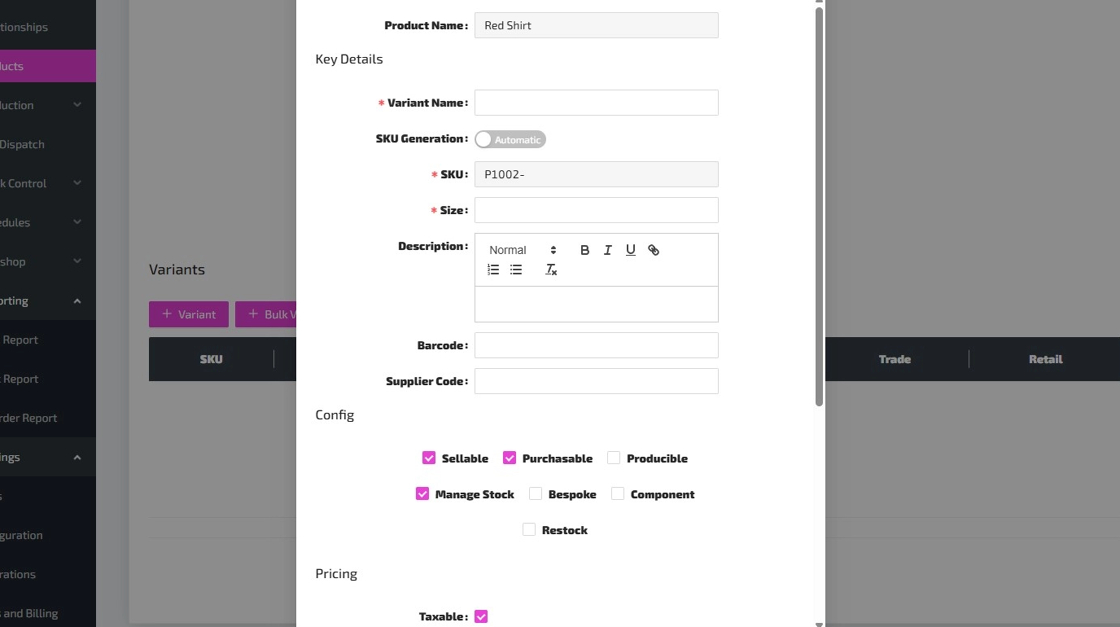
Tip: - Variant Name - This is the name of this specific variant. There is no need to include the Product Name within the Variant Name, as the Product Name will often be displayed alongside the Variant Name when appropriate. Keep in mind that the Variant Name will be used to form part of the variant SKU if SKU Generation is set to "Automatic".
- Size - This field is labelled "Size" in this example because "Size" is the Variant Option for this Product. In this example, the Size could be set to "Large". If there are multiple Variant Options for the product, then there will be a field for each Variant Option.
- Description - This works just like the Product Description field, but it should be a Description specific to this Variant, or it could be left blank.
For guidance with the other fields on the Variant form, refer back to the Product Form guide.