Adding Lines to Sales Orders
Once a Sales Order has been Invoiced, while you can still add new Lines, you will not be able to edit existing Lines. If you add new Lines to an Invoiced Sales Order, you will need to Invoice the Sales Order again to Invoice the newly added Lines. If you need to edit/delete Lines which have been Invoiced, you must first Void the Invoice from the "Invoices" tab of the Sales Order.


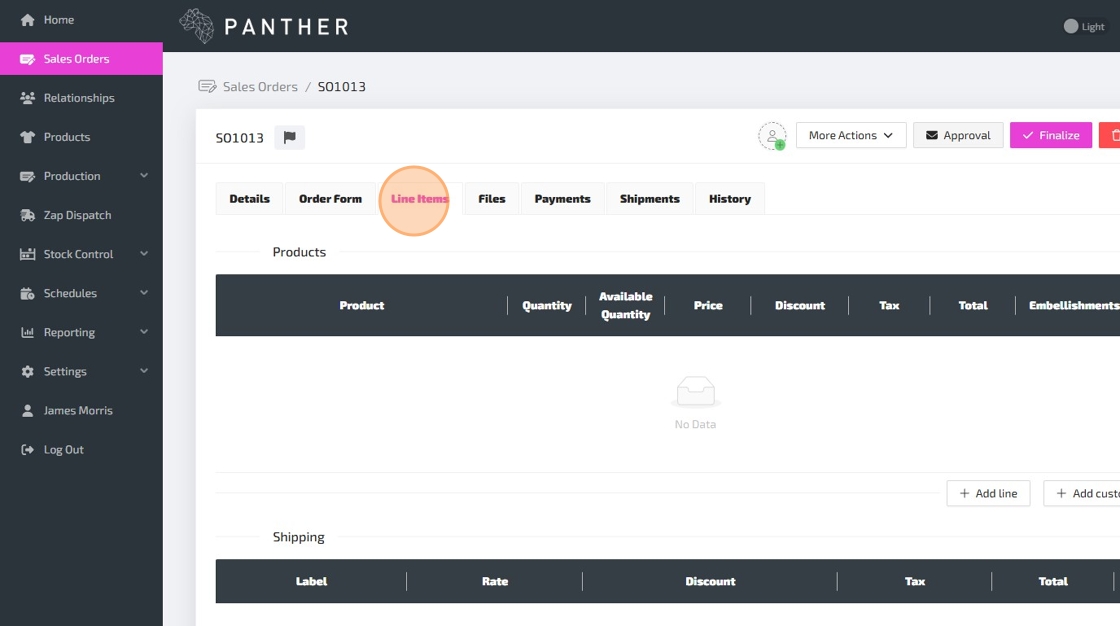


* Custom Lines are not linked to any of your Products. They allow you to enter a custom label for the Line, instead of selecting one of your Products/Variants. Among other uses, Custom Lines can be used for paid services and other cases where you will not be shipping a physical Product.

Here is a guide to help you understand each field, as you enter the Line Item details:
-
Product - This is the Product/Variant that you are selling. Type in the SKU or part of the name of your Product and then click the search button (or use your “Enter” key) to show matching Products/Variants. You can then select the correct Product/Variant by clicking on it. NOTE: Only Products/Variants which have been marked as "Sellable" will be available to select here. If you cannot find the correct Product/Variant, then you may first need to edit the Product/Variant to mark it as "Sellable".
-
After selecting your Product/Variant, you can type in a Label for this Line Item using the optional Label field. This Label will be displayed on Sales Order documents, including Pick Lists.
-
For Custom Line Items, instead of selecting a Product/Variant, you must type in a custom label for this Line.
-
-
Quantity - The quantity of this Line that you are selling.
-
Available Quantity - This column is read-only. It will display how many of the selected Product/Variant are currently available (at the Location selected on the "Details" tab of this Sales Order).
-
Price - The sale price per unit. You can select a Price from your Price Lists, or you can enter the Price manually. NOTE: If there is a price for this Product/Variant for the Default Price List (selected on the "Details" tab of this Sales Order), then the Price will be pre-filled automatically.
-
Discount - This optional column allows you to set a percentage discount for this Line Item. If left blank, no discount will be applied.
-
Tax - The Tax Rate for the sale of this Line. This will be selected automatically (based on the Default Tax Rate selected on the "Details" tab of this Sales Order), but you can still select a different Tax Rate manually. If the selected Product/Variant is not marked as "Taxable", then the Tax will be set to 0% and you will not be able to change it. NOTE: You can create and configure Tax Rates via: Settings > Configuration > Tax Rates.
-
Total - This column is read-only and will be calculated automatically based on the Quantity, Price, Discount and Tax.
-
Embellishments - This column can be used to add custom Embellishments to this Line Item. Among other use cases, this could be used for personalisation, such as custom prints, embroidery, decoration, etc. NOTE: You can create and configure Embellishments via: Settings > Configuration > Embellishments.
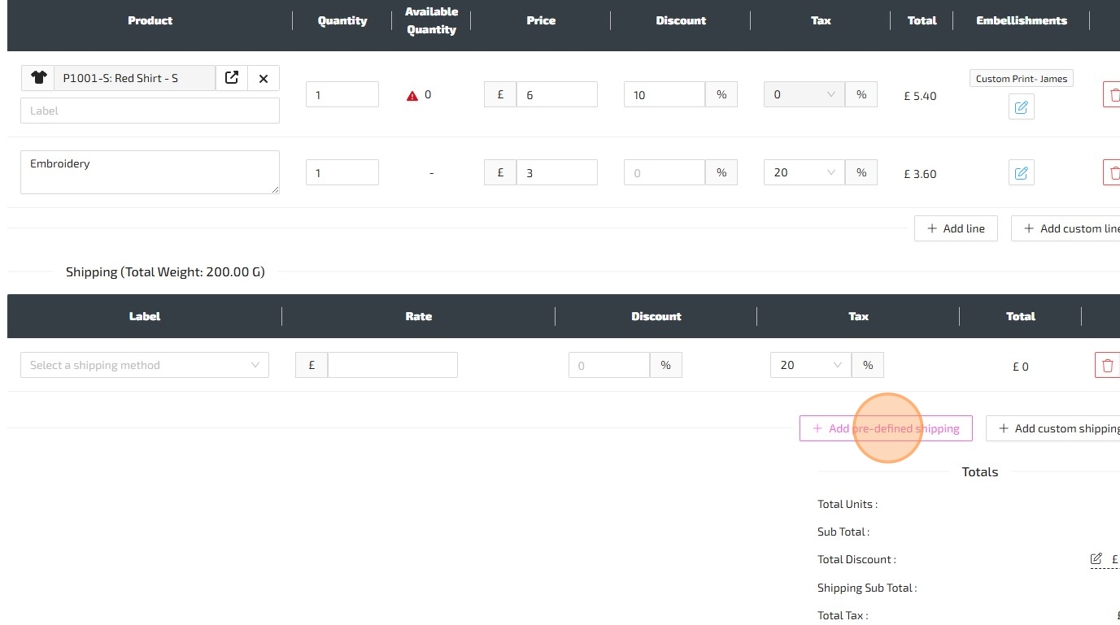

* While Pre-Defined Shipping Lines require you to select one of your existing Shipping Methods, Custom Shipping Lines allow you to type in a custom label for the Shipping Line using a free-form text field. Using Pre-Defined Shipping Lines is generally preferred where applicable, as it helps to ensure consistency of Shipping Method names and prices, and reduces risk of human error as the Price will be set automatically.
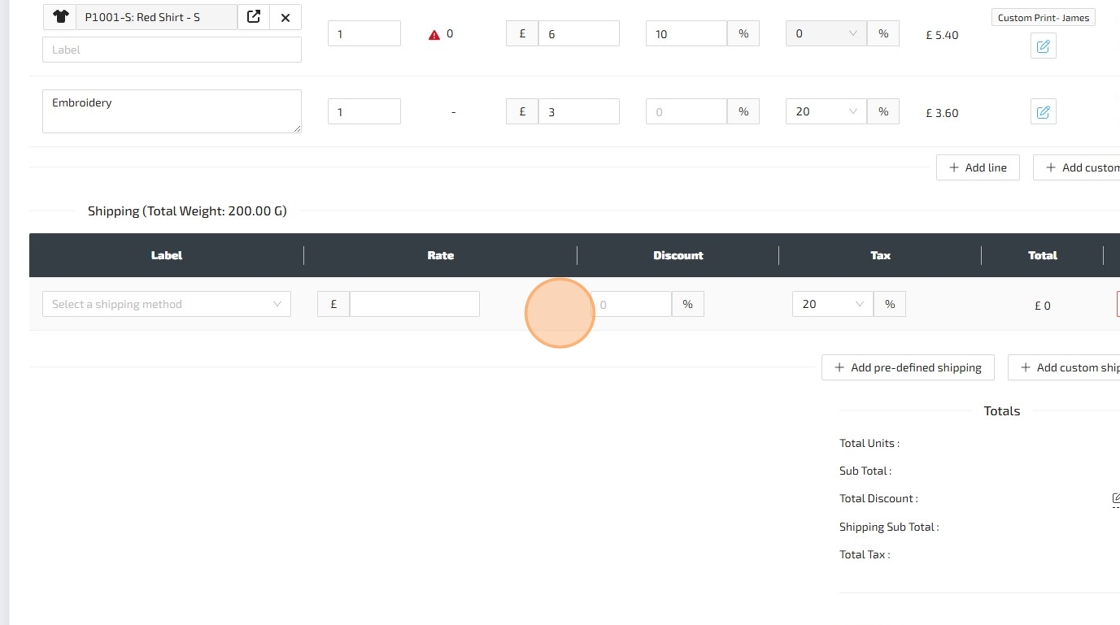
Here is a guide to help you understand each field, as you enter the Shipping Line details:
-
Label - The Shipping Method Label/Name. For Pre-Defined Shipping Lines, you will select one of your existing Shipping Methods. For Custom Shipping Lines, you will type in a label for the Shipping Line using a free-form text field. NOTE: You can create and configure Shipping Methods via: Settings > Configuration > Shipping.
-
Rate - The amount that you are charging the customer for the shipment of this Sales Order (or the shipment of part of this Sales Order, in cases where you add multiple Shipping Lines). For Pre-Defined Shipping Lines, this will be set automatically, but you can still change the Rate manually.
-
Discount - This optional column allows you to set a percentage discount for this Shipping Line. If left blank, no discount will be applied.
-
Tax - The Tax Rate for this shipping charge. NOTE: You can create and configure Tax Rates via: Settings > Configuration > Tax Rates.
-
Total - This column is read-only and will be calculated automatically based on the Rate, Discount and Tax.
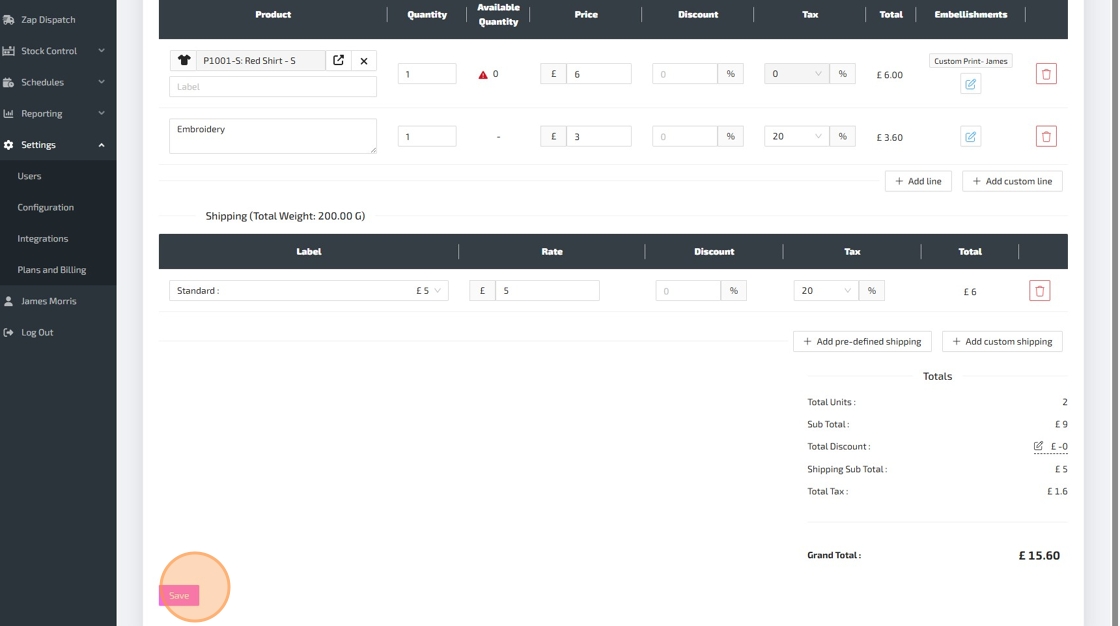


You can add multiple discounts. You can give each discount a Label and a Value, and you can choose between a fixed-value-discount (e.g. £10 off) or a percentage-discount (e.g. 10% off).
After adding your discount(s), remember to close the side panel and use the "Save" button in the bottom-left, otherwise your discount(s) won't be saved.