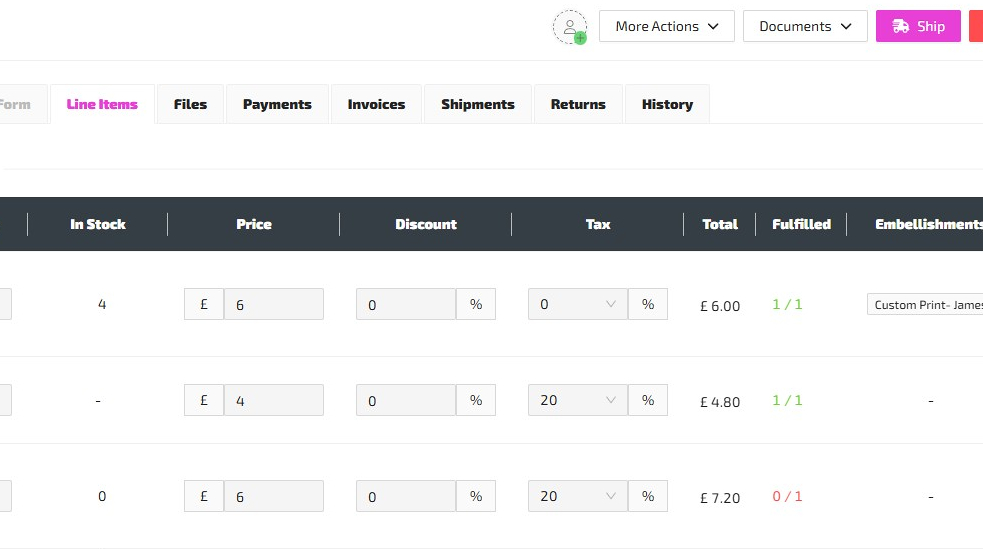Shipping Sales Orders
This guide covers the traditional method for Shipping Sales Orders via the "Sales Orders" module. You can also Ship Sales Orders via our newer "Zap Dispatch" module. The "Zap Dispatch" module was purpose-built for streamlining the Shipping process, and supports barcode scanning. Refer to the Zap Dispatch guide if you want to try it out.
Sales Orders must be Finalized before they can be Shipped.

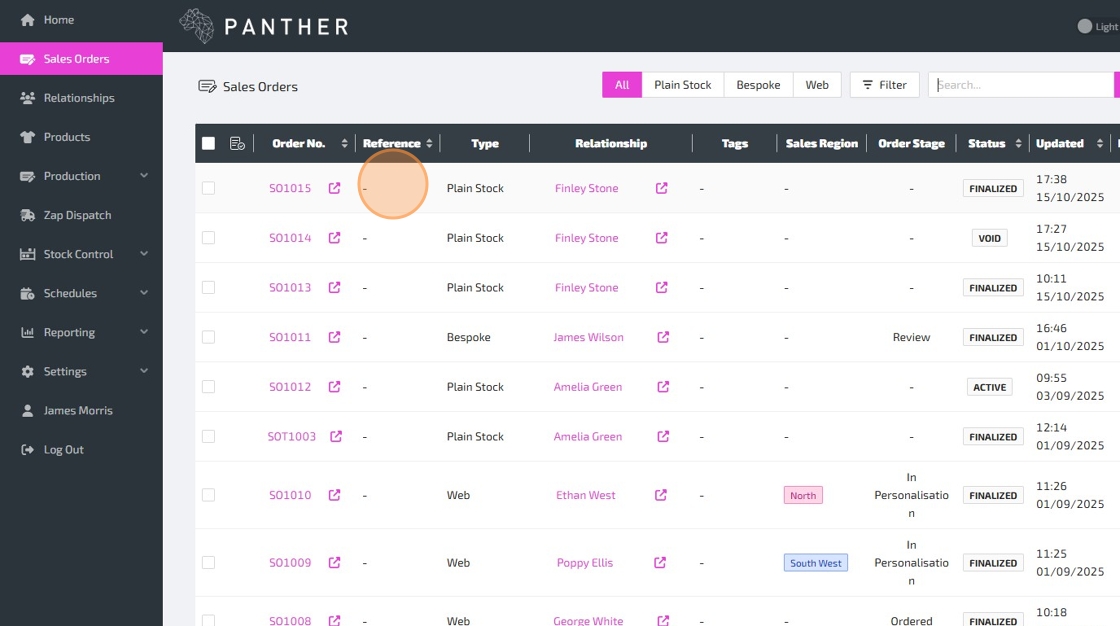


Here is a guide to help you understand each field, as you complete the Shipment form:
-
Send Shipment Email - If ticked, an email will be sent to the customer to notify them of the Shipment. NOTE: You can view and configure Email Templates via: Settings > Configuration > Email Templates.
-
Integration to ship with - If you have a shipping integration setup (such as ShipTheory or AGL), you can select which integration to use for this Shipment. If you do not have a shipping integration setup, this field will be hidden.
-
Tracking Number - The Tracking Number for the Shipment. This can be left blank. NOTE: If you are using a shipping integration, the Tracking Number will be set automatically.
-
Carrier - The Carrier for this Shipment. This can be left blank. You can view and configure Carriers via: Settings > Configuration > Shipping Carriers. NOTE: If you are using a shipping integration, the Carrier will be set automatically.
-
Est. Delivery Date - The estimated delivery date for this Shipment. This can be left blank.
-
Notes - You can use this long text field to add notes to the Shipment. This can be left blank.
-
Products
-
Quantity - This column shows the total Quantity for this Line Item on this Sales Order.
-
Outstanding - This column shows the Quantity of this Line Item which has yet to be Shipped.
-
In Stock - This column shows the Quantity currently in stock of the Product/Variant at the Location selected on the "Details" tab of this Sales Order.
-
To Ship - This field allows you to enter the Quantity of this Line Item that you would like to Ship. This will be set automatically to match the Outstanding column (if current stock holding allows), but you can change it manually per Line if needed. For Products/Variants with Manage Stock enabled, you cannot Ship more than you have in stock. NOTE: The Max/Min switch in the column header can be used to toggle between Shipping the maximum quantities and Shipping quantities of 0. This can be useful in cases where you have lots of Line Items, but only want to Ship a few of them.
-
-
Shipping
- Shipping Rate - This field allows you to select which Shipping Line should be used for this Shipment.

The "Ship and Invoice" button will only be visible if the Sales Order has not already been Invoiced. In addition to creating the Shipment, the "Ship and Invoice" button will also create an Invoice for the Lines/Quantities in the Shipment. This can be especially useful if your business generally prefers to Invoice Sales Orders upon fulfilment.