Finalizing Sales Orders
Sales Orders must be Finalized before they can be Invoiced or Shipped. Finalizing a Sales Order is essentially a way of showing that all items have been added and no more amendments are expected. Finalization can be a way to flag the Sales Order up to your team as being ready for picking and/or production. Depending on your business and workflows, you might decide to only Finalize Sales Orders after they have been paid for or after they have been approved by the customer, etc. If you are using custom Order Stages, you can enforce rules to prevent Sales Orders from being Finalized until the Sales Order has reached a certain Order Stage.
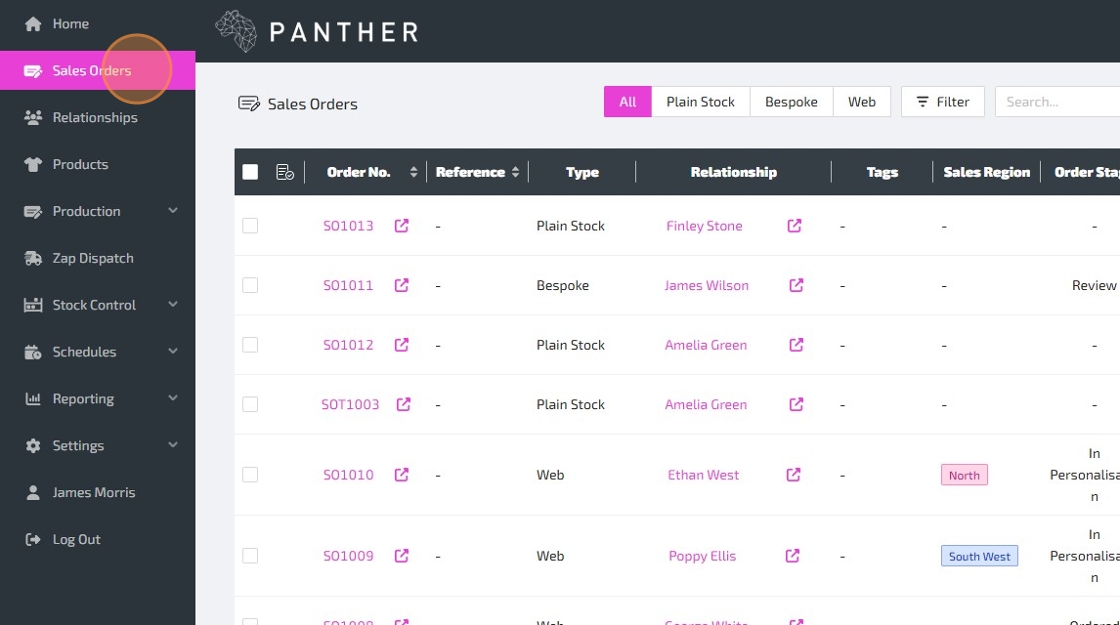


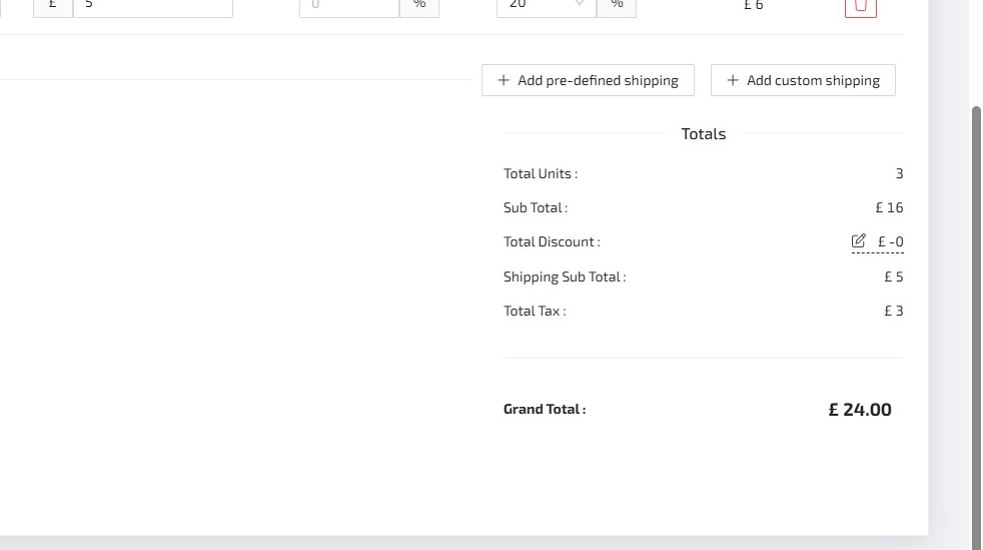

If the Sales Order status is "ACTIVE", but there is no "Finalize" button in the top-right as shown in the screenshot, then this is probably due to your Order Type configuration. When using custom Order Stages, you can enforce rules to prevent Sales Orders from being Finalized at certain Order Stages. The Sales Order might not be on an Order Stage which allows Finalization. You can configure Order Stages via: Settings > Configuration > Order Types.
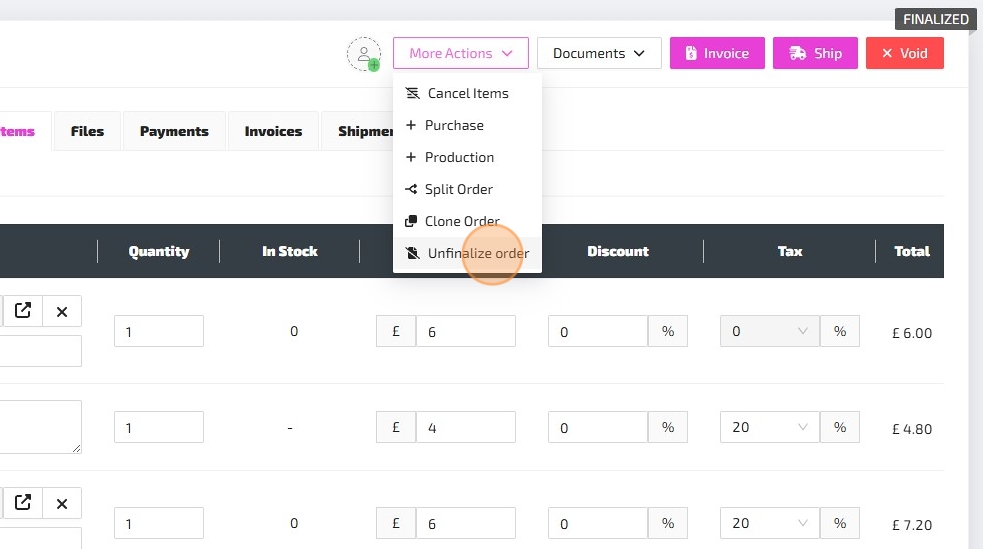
If the Sales Order status is "FINALIZED", but there is no "Unfinalize" option under "More Actions" as shown in the screenshot, then this is probably because the Sales Order has at least one Invoice and/or Shipment. Sales Orders with an Invoice or a Shipment cannot be Unfinalized. It is possible to Void Invoices and Shipments via the "Invoices" and "Shipments" tabs, but we advice against this unless absolutely necessary.